Últimos temas
Mejores posteadores
| Hurti | ||||
| seneka | ||||
| Agux | ||||
| fink | ||||
| planetaoceano | ||||
| jordani | ||||
| Juanjete | ||||
| chusmi99 | ||||
| playrecmedia | ||||
| profugo |
Buscar
Falla aparece rectangulo blanco en medio de la pantalla
2 participantes
Página 1 de 1.
 Falla aparece rectangulo blanco en medio de la pantalla
Falla aparece rectangulo blanco en medio de la pantalla
Hola muchachos
El AVID me arroja la siguiente falla:
Un rectangulo pequeño en medio de la pantalla,seguido debo resetear ya que no recciona la aplicacion.
Cuando pasa?EN cualquier momento,editando,exportando,importando,o sin mover nada .
No ocurre todos los dias pero si seguido.
Mi AVID es un Media Composer version 4.0.5
Quedo atenta a sus comentarios.
El AVID me arroja la siguiente falla:
Un rectangulo pequeño en medio de la pantalla,seguido debo resetear ya que no recciona la aplicacion.
Cuando pasa?EN cualquier momento,editando,exportando,importando,o sin mover nada .
No ocurre todos los dias pero si seguido.
Mi AVID es un Media Composer version 4.0.5
Quedo atenta a sus comentarios.
GLENNYS GARIBALDI- Digitalizador

 Re: Falla aparece rectangulo blanco en medio de la pantalla
Re: Falla aparece rectangulo blanco en medio de la pantalla
Si se te queda colgado el sistema entero puede que sea problema de sobrecalentamiento de la tarjeta de vídeo o del procesador, esto puede ser problema de polvo en el interior de la máquina o que se te haya estropeado algún ventilador. Si sólo se cuelga Avid prueba a reinstalarlo.

Hurti- Director

 Fallas AVID y Ayuda en la Importacion
Fallas AVID y Ayuda en la Importacion
Si , la verdad creo todo apunta a reinstalar y a limpiar polvo.
De resto manejo buena temperatura y ventilador funcionando.
Mil gracias como siempre por tu atencion inmediata.
Por otro lado Hurti
Tu tendras informacion detallada y tal vez con ejemplo de la ventana de importacion (Version Avid 4.0.5): especificamente el recuadro de :
IMAGE Size Adjustament................Informacion de cada una de sus check o funciones
y tambien de el recuadro de:
Field Ordering in File:................Informacion de cada una de sus check o funciones
Estoy montando un pequeño manual o guia para mis amigos de ofi y a pesar que manejo estas cosas , no quisiera equivocarme o tener un cocepto equivocado.
Me gustaria poder contar con tu sabiduria y explicacion detallada de cada uno de estos checks en la ventana de importacion.
Como siempre mil gracias de antemano.
De resto manejo buena temperatura y ventilador funcionando.
Mil gracias como siempre por tu atencion inmediata.
Por otro lado Hurti
Tu tendras informacion detallada y tal vez con ejemplo de la ventana de importacion (Version Avid 4.0.5): especificamente el recuadro de :
IMAGE Size Adjustament................Informacion de cada una de sus check o funciones
y tambien de el recuadro de:
Field Ordering in File:................Informacion de cada una de sus check o funciones
Estoy montando un pequeño manual o guia para mis amigos de ofi y a pesar que manejo estas cosas , no quisiera equivocarme o tener un cocepto equivocado.
Me gustaria poder contar con tu sabiduria y explicacion detallada de cada uno de estos checks en la ventana de importacion.
Como siempre mil gracias de antemano.
GLENNYS GARIBALDI- Digitalizador

 Re: Falla aparece rectangulo blanco en medio de la pantalla
Re: Falla aparece rectangulo blanco en medio de la pantalla
De momento te paso un copypaste de la ayuda de Avid, si tengo un rato te lo simplifico en castellano.
Image Size Adjustment Controls the dimensions of imported images. The following options are available:
• Image properly sized for current format: Select this option if the image is properly sized and formatted for the current project format: 720 x 480 (NTSC) or 720 x 576 (PAL). Also use this option for 720 x 540 images, or for other images that fit the 4:3 aspect ratio, or to maintain field data when you import two-field media that follows exact NTSC or PAL dimensions. Your Avid editing application converts the existing pixel dimensions, if necessary, so that the image fills the screen. HD projects use the ITU-R 709 color space instead of ITU-R 601. This is the default option.
If the aspect ratio of the original frames does not match the 4:3 aspect ratio used by your Avid editing application, the imported frames might appear distorted.
For best full-screen resolution of files created in a square-pixel environment, use 648 x 486 (NTSC), 648 x 480 (NTSC DV) or 768 x 576 (PAL). To create a single resolution for both NTSC and PAL, use 720 x 540.
• Crop/Pad for DV scan line difference: Use this option to compensate for the six missing scan lines in NTSC DV. If you have selected a 486-line resolution and are importing a 720x480 graphic or animation, the frame is padded out by six lines, preserving any field ordering in the animation/movie being imported. If, on the other hand, you have selected the DV25 resolution and are importing a full-frame 720x486 graphic or movie, the top four and bottom two scan lines are cropped out of the image.
• Do not resize smaller images: Select this option to import graphic files that have a smaller size than the full-raster SD or HD frame. This is typically used for either temporary web graphics (in either SD or HD) or to bring SD-formatted graphics into an HD project without blowing them up and losing quality.
• Resize image to fit format raster: Use this option to resize both smaller and larger images to fit the full-raster SD or HD frame. (It does so while maintaining the file’s aspect ratio.)
Field Ordering in File Allows you to select the field ordering (sometimes referred to as field dominance) of the media you are importing. For 23.976p, 24p, or 25p projects, these options do not appear; all fields are automatically exported as progressive (still) frames.
When the field ordering (or spatial field position) of the imported media matches the field ordering of the project format, no special processing is required. For more information, see Field Ordering in Graphic Imports and Exports.
This setting does not apply to OMFI imports when the import resolution matches the OMFI file.
The following options are available:
• Properly ordered for current format: Use this option when the file to be imported has been correctly field ordered for the video format being used (ex: Even or lower ordered for NTSC, Odd or upper ordered for 1080i HD). This is the default option.
• Odd (Upper Field First) ordered: Choose this option if the file was odd ordered and you are importing it into an even ordered format. For example, importing PAL DV into PAL.
• Even (Lower Field First) ordered: Choose this option when importing a file with even ordering into a video format with odd ordering. For example, importing NTSC into 1080i HD.
Image Size Adjustment Controls the dimensions of imported images. The following options are available:
• Image properly sized for current format: Select this option if the image is properly sized and formatted for the current project format: 720 x 480 (NTSC) or 720 x 576 (PAL). Also use this option for 720 x 540 images, or for other images that fit the 4:3 aspect ratio, or to maintain field data when you import two-field media that follows exact NTSC or PAL dimensions. Your Avid editing application converts the existing pixel dimensions, if necessary, so that the image fills the screen. HD projects use the ITU-R 709 color space instead of ITU-R 601. This is the default option.
If the aspect ratio of the original frames does not match the 4:3 aspect ratio used by your Avid editing application, the imported frames might appear distorted.
For best full-screen resolution of files created in a square-pixel environment, use 648 x 486 (NTSC), 648 x 480 (NTSC DV) or 768 x 576 (PAL). To create a single resolution for both NTSC and PAL, use 720 x 540.
• Crop/Pad for DV scan line difference: Use this option to compensate for the six missing scan lines in NTSC DV. If you have selected a 486-line resolution and are importing a 720x480 graphic or animation, the frame is padded out by six lines, preserving any field ordering in the animation/movie being imported. If, on the other hand, you have selected the DV25 resolution and are importing a full-frame 720x486 graphic or movie, the top four and bottom two scan lines are cropped out of the image.
• Do not resize smaller images: Select this option to import graphic files that have a smaller size than the full-raster SD or HD frame. This is typically used for either temporary web graphics (in either SD or HD) or to bring SD-formatted graphics into an HD project without blowing them up and losing quality.
• Resize image to fit format raster: Use this option to resize both smaller and larger images to fit the full-raster SD or HD frame. (It does so while maintaining the file’s aspect ratio.)
Field Ordering in File Allows you to select the field ordering (sometimes referred to as field dominance) of the media you are importing. For 23.976p, 24p, or 25p projects, these options do not appear; all fields are automatically exported as progressive (still) frames.
When the field ordering (or spatial field position) of the imported media matches the field ordering of the project format, no special processing is required. For more information, see Field Ordering in Graphic Imports and Exports.
This setting does not apply to OMFI imports when the import resolution matches the OMFI file.
The following options are available:
• Properly ordered for current format: Use this option when the file to be imported has been correctly field ordered for the video format being used (ex: Even or lower ordered for NTSC, Odd or upper ordered for 1080i HD). This is the default option.
• Odd (Upper Field First) ordered: Choose this option if the file was odd ordered and you are importing it into an even ordered format. For example, importing PAL DV into PAL.
• Even (Lower Field First) ordered: Choose this option when importing a file with even ordering into a video format with odd ordering. For example, importing NTSC into 1080i HD.

Hurti- Director

 Informacion de importacion
Informacion de importacion
graciar Hurti. Lo paso por el traductor .
cualquier cosa te aviso.
cualquier cosa te aviso.
GLENNYS GARIBALDI- Digitalizador

 Temas similares
Temas similares» AMA link Media Composer 8. No existe, no aparece. Sys MAC
» Pantalla negra en AVID 5.0
» DVI a HDMI para pantalla LCD de 42"
» ¿Se puede "anclar" la pantalla?
» Mi primer día con Avid, ni idea de formatos de ficheros... Sólo veo Media Offline en la pantalla
» Pantalla negra en AVID 5.0
» DVI a HDMI para pantalla LCD de 42"
» ¿Se puede "anclar" la pantalla?
» Mi primer día con Avid, ni idea de formatos de ficheros... Sólo veo Media Offline en la pantalla
Página 1 de 1.
Permisos de este foro:
No puedes responder a temas en este foro.

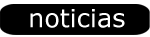
» Problemas al instalar fuentes de letra en Avid con Windows 10
» Multicamara como subir los clips
» Mensaje de AVID: No se puede abrir el archivo
» Desabilitar AutoSync
» Pausa fatal
» Exportar desde Avid para crear un DCP
» ayuda por favor!!
» He actualizado windows 10 y ahora no conecta con ISIS